
Choose that and you’re at the network device browser:

On my network, we’re trying to connect to “G5 Server”, but, as you can see, it isn’t showing up.
Leave the Vista system now and turn to your Mac Mini instead. On the Mac, you want to navigate to System Preferences –> Sharing:

What you want to select is “Windows Sharing”, but when you do, you’ll find that there’s some configuration required:

To set things up, click on “Enable Accounts” and you’ll be shown a list of accounts on your Mac server:

Choose the account you want, or, as in this case, the only account available, and…

Once you’ve entered the account password, you’ll find that the Mac is fully set up, as shown when you go back to the “Sharing” pane:

Coolness, that’s set up.
Now, before we go back to the Vista system, I encourage you to write down the connection information shown near the bottom. On mine it’s “\\10.0.1.6\taylor“.
On the Vista system, what you can do is wait until Windows sees the new server or, if you’re impatient like I am, click on the top left address box in the Network window and type in the windows sharing “SMB” address, as shown:

Once you’ve entered it, surprise, it’ll ask you for login credentials:
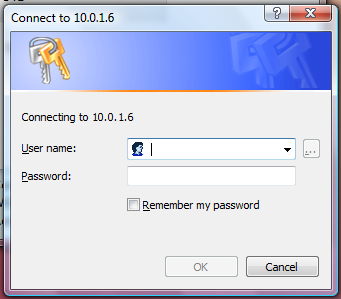
Assuming that you have correctly entered the server account credentials, the next thing you see will be the files and folders on the Mac server:

Mission accomplished.
If you had been running Snow Leopard on your Mac server, by the way, the Sharing window would be a bit different, as shown in the below:

Either way, I think you can see how to proceed.

0 comments:
Post a Comment