The good news is that it’s pretty straightforward to reset your password on a Mac OS X system if you have an install disk handy, but the bad news is that even if you reset that password, you can’t regain access to your Keychain (where all your other system and access passwords are stored) without remembering the password. The best you can do is start over and reenter your passwords in a new keychain.
But I’m getting ahead of myself. Let’s start with the password reset…
You’ll need to restart your computer with the Snow Leopard (or Leopard) Mac OS X install DVD in the drive. When you do, it’ll ask you for a language preference, then the next screen should look like this:
But I’m getting ahead of myself. Let’s start with the password reset…
You’ll need to restart your computer with the Snow Leopard (or Leopard) Mac OS X install DVD in the drive. When you do, it’ll ask you for a language preference, then the next screen should look like this:

Don’t worry, you don’t have to go any further and risk overwriting all your precious data. Instead, notice on the top that various menus have shown up. What you want to do is look at the Utilities menu:

Choose “Reset Password…” as you can see in the photo above. Now you’ll see the installer replaced by the password reset utility, which starts out looking like this:

It doesn’t automatically select your hard drive on your computer, so you’ll need to click on it, then the “select user” won’t say “no available users”:

Pick the user account you want to reset (in this case, I reset “taylor”), then type in the new password twice and click “Save”….

That’s what you want. Notice the warning about the Keychain password: changing the account password won’t also change the Keychain password. If you don’t remember that password, you’ll have to start over, as I said earlier.
Anyway, click on “OK” and you’ll need to quit the Reset Password application:

Then you’re back in the installer. You’ll need to quit that too:
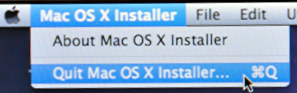
Finally, it’ll ask if you really want to quit and restart, which you do:

Choose “Reset” and your system will restart and you should be able to get into your system and be good to go.
Now, in terms of the Keychain problem, what you’ll need to do is just create a new Keychain, which is one of the options that the Mac OS X system will give you when you log in to your account and your password doesn’t correctly unlock the Keychain. Now you’re done.
Next time, by the way, consider changing your door lock and skipping the computer bit.

0 comments:
Post a Comment