- Backup all without system apps.
- Backup all with system apps.
- Backup app and device data.
- Backup apps.
- Backup device shared storage/SD card contents.
Download Ultimate Backup Tool:
For Windows: Ultimate Backup Tool v2.0
For Mac and Linux: backup_android_to_mac.sh
How to Use the Ultimate Backup Tool:
The Ultimate Backup Tool is in fact a compilation of various ADB commands that performs your desired action when you type a number (digit) assigned to a particular job.
- Download Ultimate Backup Tool and run the setup on your PC.
- Turn on the USB Debugging Mode on your device from Settings> Developer Options> USB Debugging.
- Open Settings> Developer Options> Desktop Backup Password> and set a password. This is to ensure that the tool does not encounter any issues while backing up your data, and is a recommendation by the developer himself.

- Connect the device to the computer using a USB cable.
- Make sure that you have installed appropriate USB Drivers on you PC.
- Now open the UBTv1.3.2 folder and double click the UBT.bat file to launch the tool.
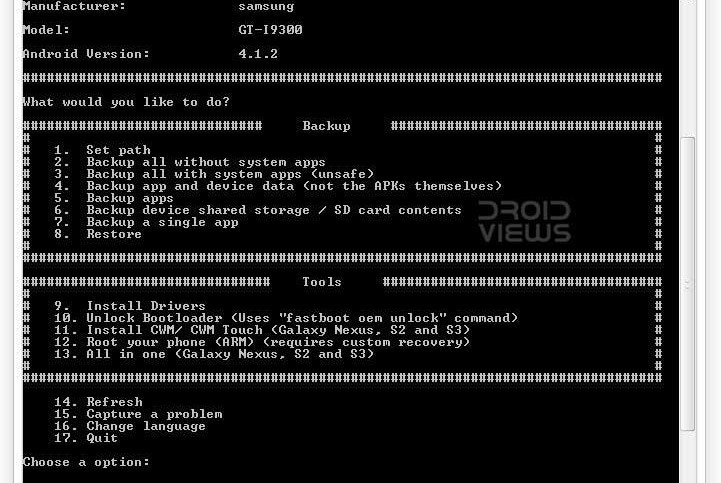
- Now type a command digit at the cursor blink given before each option. For example, if you have to “Backup all without system apps”, type “2″ (without quotes) and hit the Enter key.
- Having chosen the desired task or backup mode, you will see a screen similar to the one above on your Android device. This is where you can confirm whether or not to proceed with the desktop backup, and in case you did not set a password in the Developer Options (in Step 3) you can do so now.

- Doing this will initiate the backup process and will take some time (depends on how much data is to be backed up).
- Later when you need to restore the backed up data, simply launch the Ultimate Backup Tool and select the option “6″ to restore to your device.

0 comments:
Post a Comment